Virtual Backgrounds
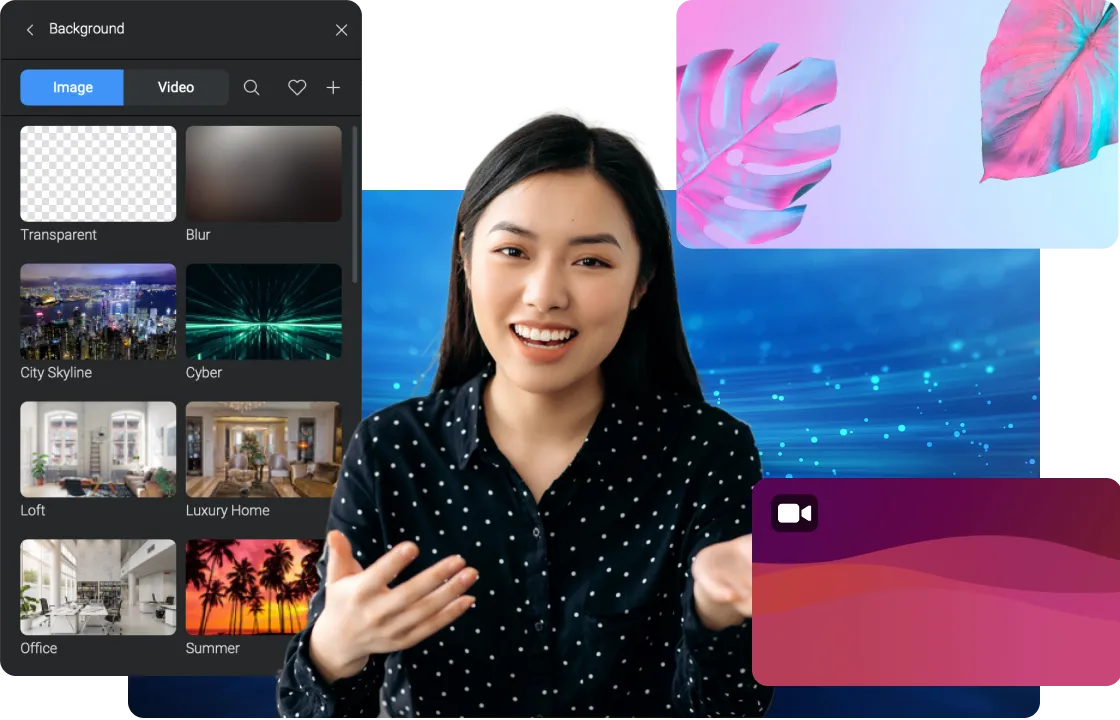
Virtual Backgrounds
With virtual backgrounds, you can always be prepared for your live videos, from web conferences to virtual classrooms and live streams. This feature allows you to blur, remove, and replace your background with images or video sources without the need for a green screen.
For an even more professional live video, users with a green or blue screen can activate the Chroma Key feature. Access the advanced settings to take your production value to the next level.
Multiple Video Sources
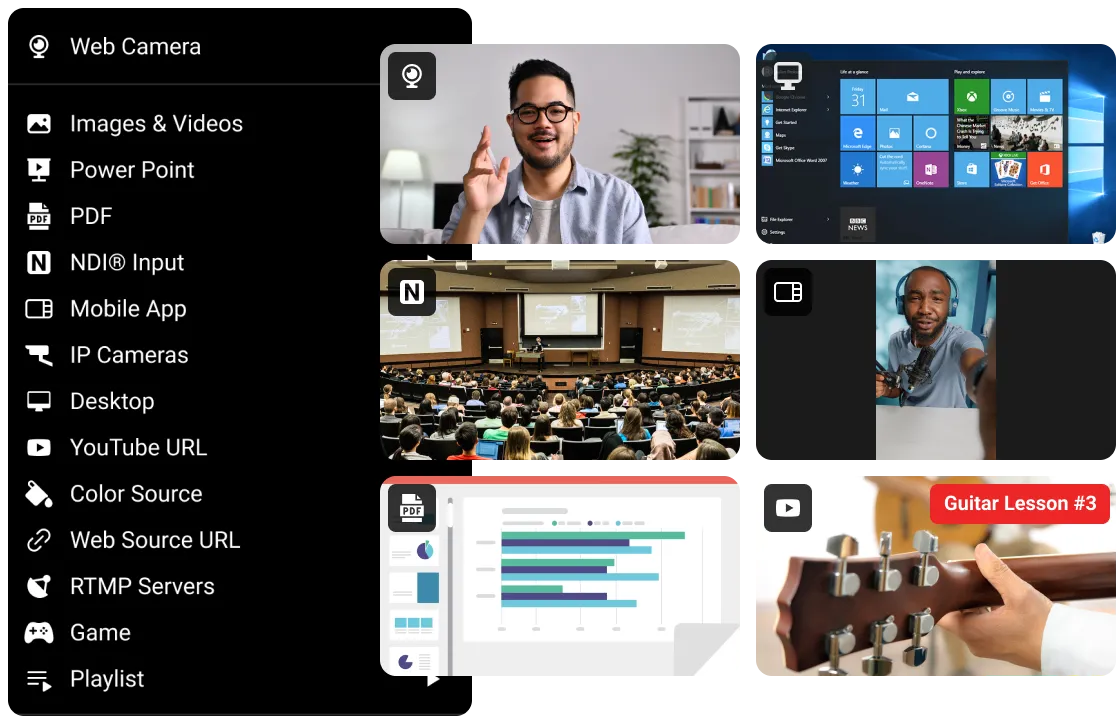
Multiple Video Sources
Create professional live videos with up to 200 video sources. Add webcams, pre-recorded videos, images, your computer screen, apps, web sources, and much more to your live streams and recordings. Easily switch between sources to engage your audience.
With ManyCam, you can get creative with your live videos. Instead of using just your webcam, you can take advantage of every resource out there, from slide deck presentations and videos to apps, websites, and beyond.
Media Source Switcher
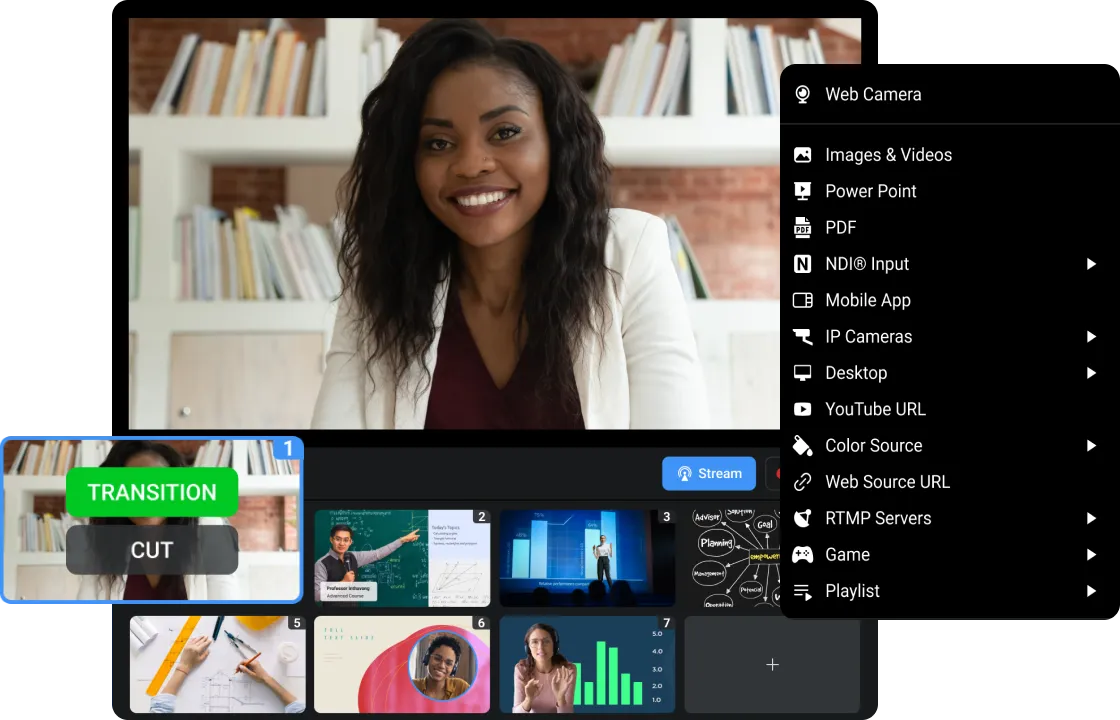
Media Source Switcher
Easily switch between video sources for better communication. Mixing up different video sources, secondary footage, and multi-camera angles is a must when it comes to professional live streams or video calls. With ManyCam, you can even select your preferred transition when switching sources.
One way of creating engaging live videos is to use different video sources and camera angles. With a media source switcher like ManyCam, you can easily go from one video source to the next with the click of a button. Switch between points of interest during your video to provide different perspectives to the audience, just like TV shows.
Layers
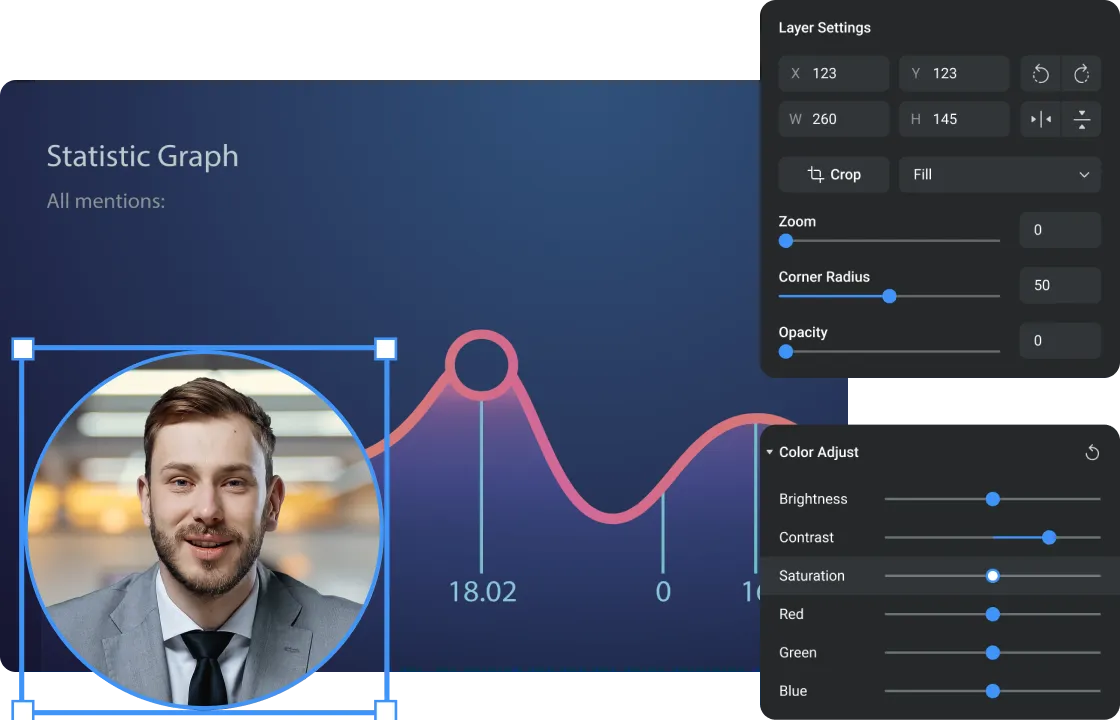
Layers
Use layers with rounded corners and change the opacity of any layer to enhance your video conferences and live streams. Easily organize your layers with the sticky guidelines and make sure you deliver the best live video possible.
Picture-in-picture
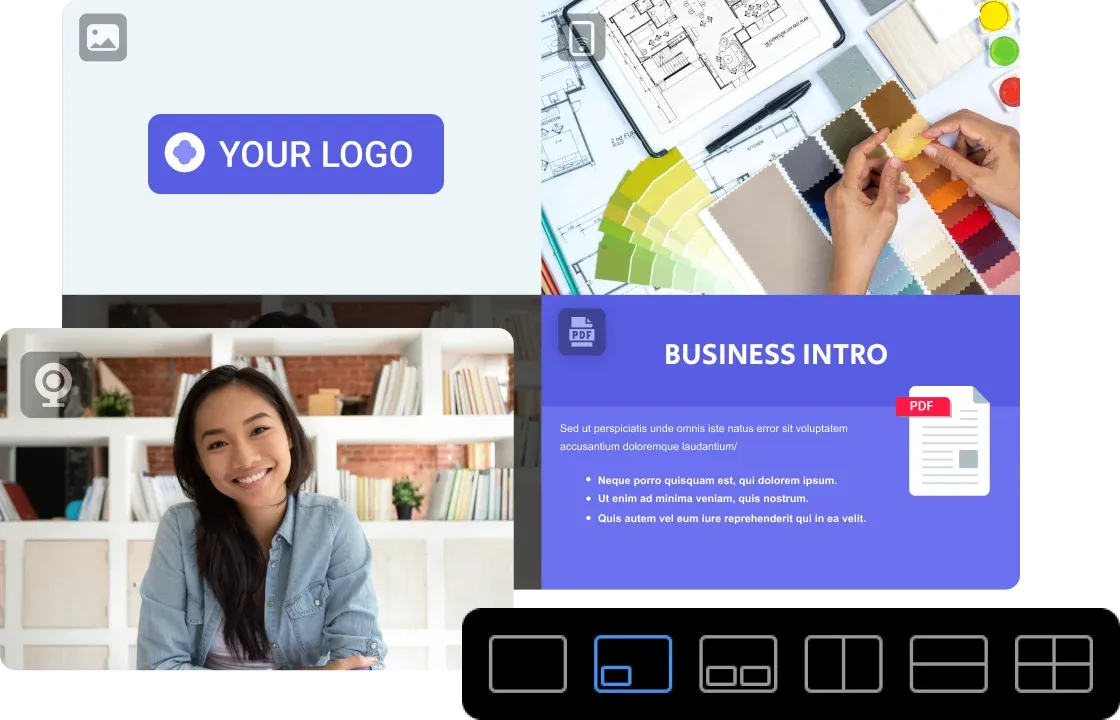
Picture-in-picture
More than a streaming software, ManyCam allows you to add various windows on top of your main screen to drive your audience's focus. Add any video source, resize and reposition the screens or split-screen. Get ready to stream like a pro with as many picture-in-picture windows as you need.
Multiple picture-in-picture layers during your live broadcasts allow you to create much more dynamic videos. For instance, setting your webcam view to be on the corner of your stream at all times helps viewers establish a connection with you and maintain focus.
Titles
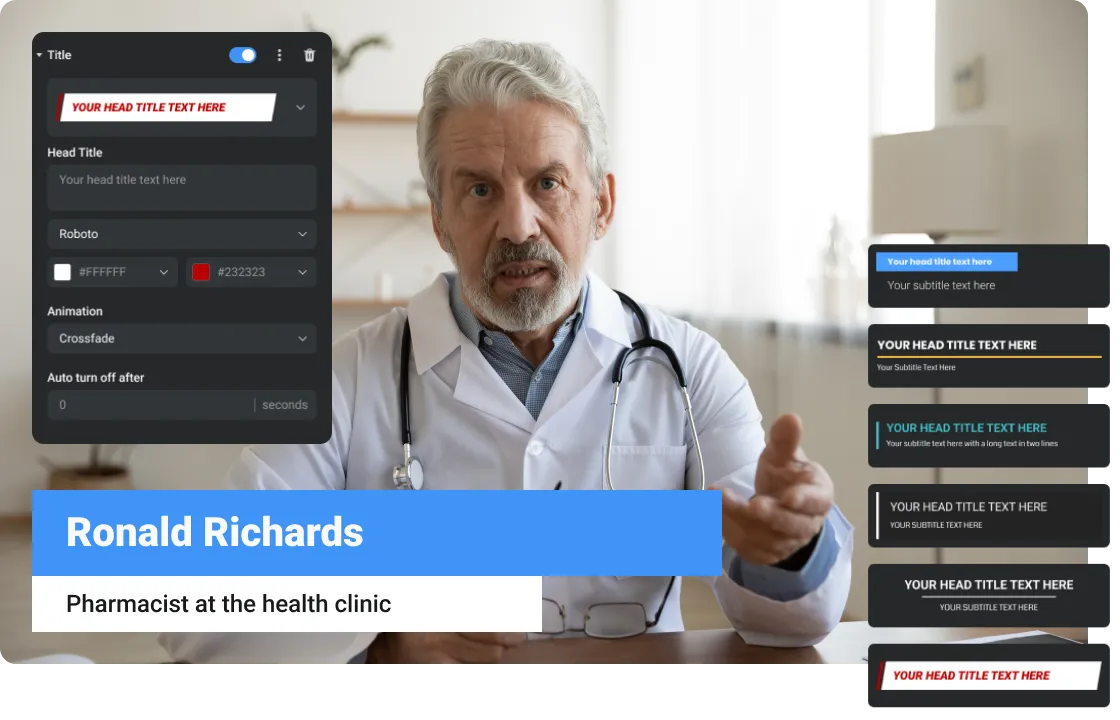
Titles
During your live streams or video conferences, you can add titles to give your live video a professional look and share your name, title, and other specifications. ManyCam offers different graphics overlays, and users can write any text they want to display, live.
Titles are graphic overlays with text applied on videos to display relevant information. It keeps the audience informed, which can be very useful on streams and video calls. The name refers to the lower part of the screen, considered a title safe area that won't cover the presenter's face.
Virtual webcam
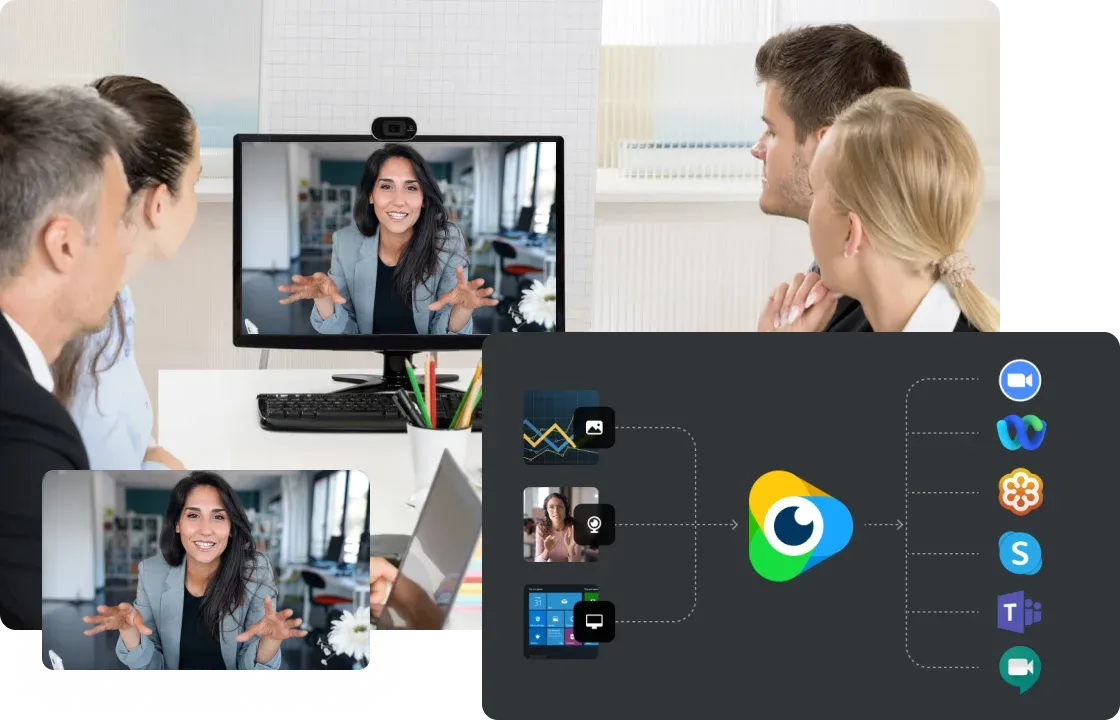
Virtual webcam
Select ManyCam as your virtual webcam and get access to ManyCam's fantastic live video tools during your online classes, video calls, chats, conferences, and online meetings in applications like Skype, WebEx and Facebook Chats!
A virtual webcam allows users to use their computers' resources during video calls instead of using a live webcam. In other words, users can place images, videos, share their screens, and other video sources as their primary output during a video call.
Mobile App
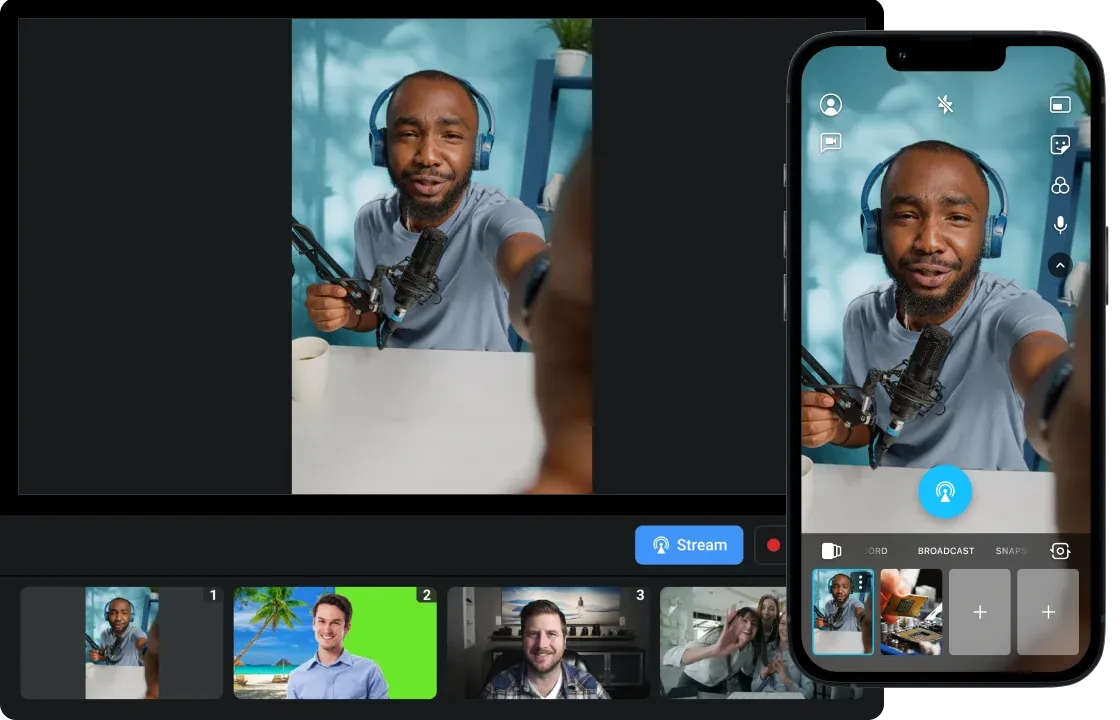
Mobile App
Use your mobile phone as a video source with ManyCam's Mobile source app. Record live videos on the go, away from your computer and stream directly to ManyCam using your phone. Or stream directly to any streaming platform from your phone with up to 4 video sources.
Whether you do mobile live streams or use your devices as additional resources, ManyCam can help you get the most out of your gear. Your mobile device can become your webcam during video conferences, as well as add a lot of value to your live streaming setup.
Export & Import Presets or Projects
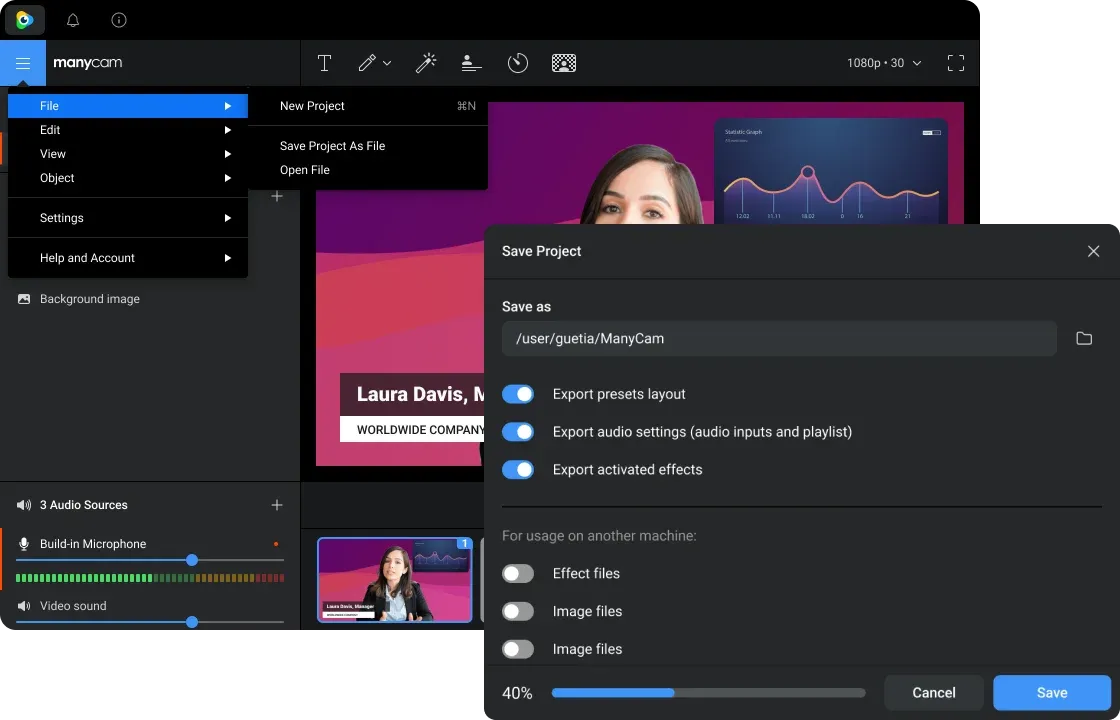
Export & Import Presets or Projects
Save entire projects or export, and import presets to amp up your productivity with live videos. Once you set up your video presets with video sources, ManyCam allows you to save your project, as well as export these presets and import them onto other projects.
With this functionality, users can save their work for future use as well as a backup. It’s a great way to save time and improve your overall workflow with live videos.
Web Source
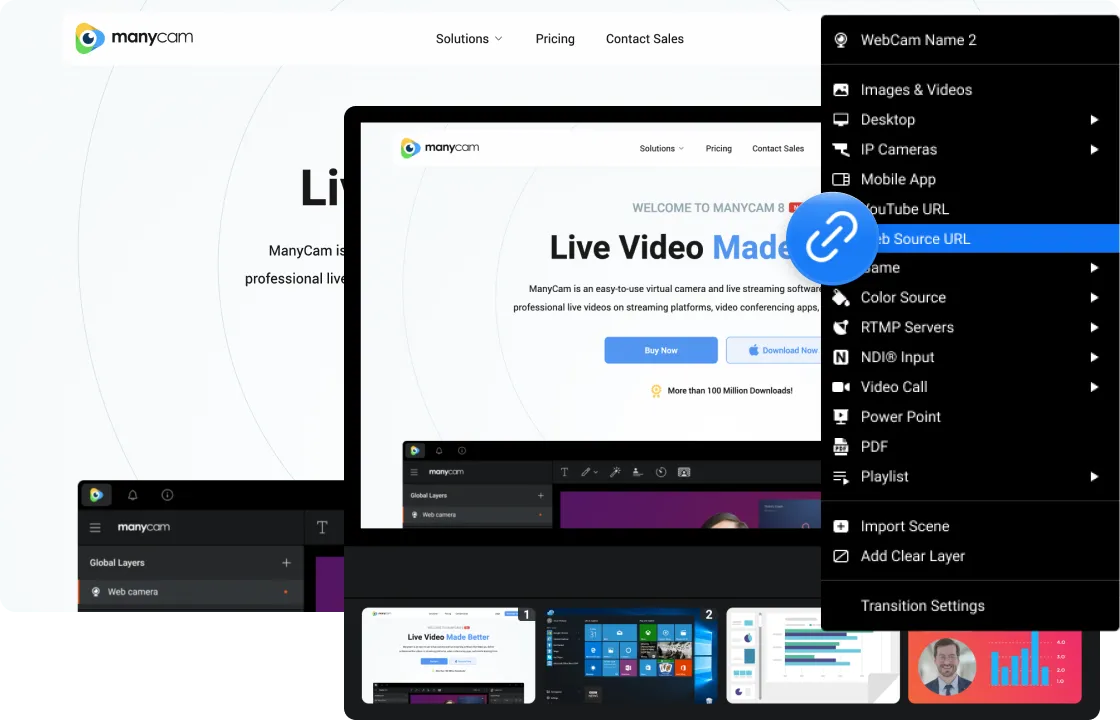
Web Source
With the web source feature, users can add web pages as video sources during live videos or recordings, without going through the browser to help you increase productivity. ManyCam also allows you to customize the web page's CSS.
During live videos, productivity and customization are crucial, which is why ManyCam created the web source feature. Users can easily add websites as sources and customize the CSS of any web page they add so that their video looks precisely as needed.
YouTube Integration
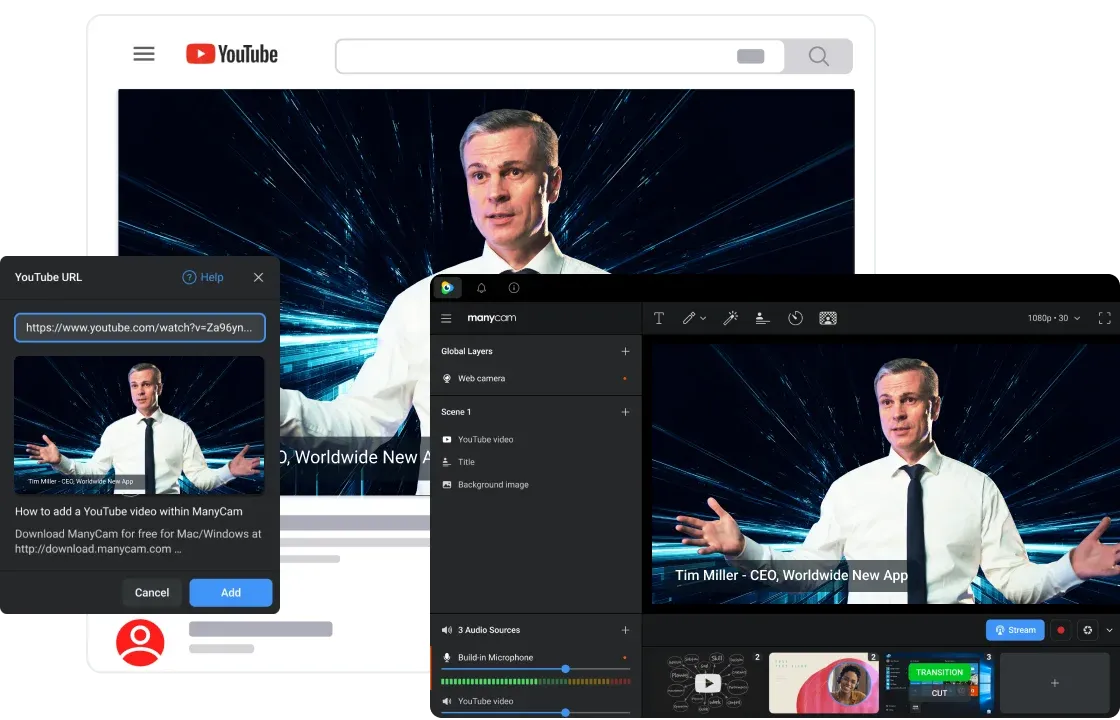
YouTube Integration
Create live videos with YouTube videos as sources or use them on your video calls. With ManyCam, you can use YouTube videos as your main source on live streams, video conferences, or recordings. You can also create entire video playlists to loop while you're live.
On ManyCam, playing YouTube videos on your live streams and video calls is easier than ever. All you need is to copy the video's YouTube URL and paste it on one of your ManyCam video sources. You can play and pause the video while live or add to your playlist.
Stream to Facebook & YouTube Live
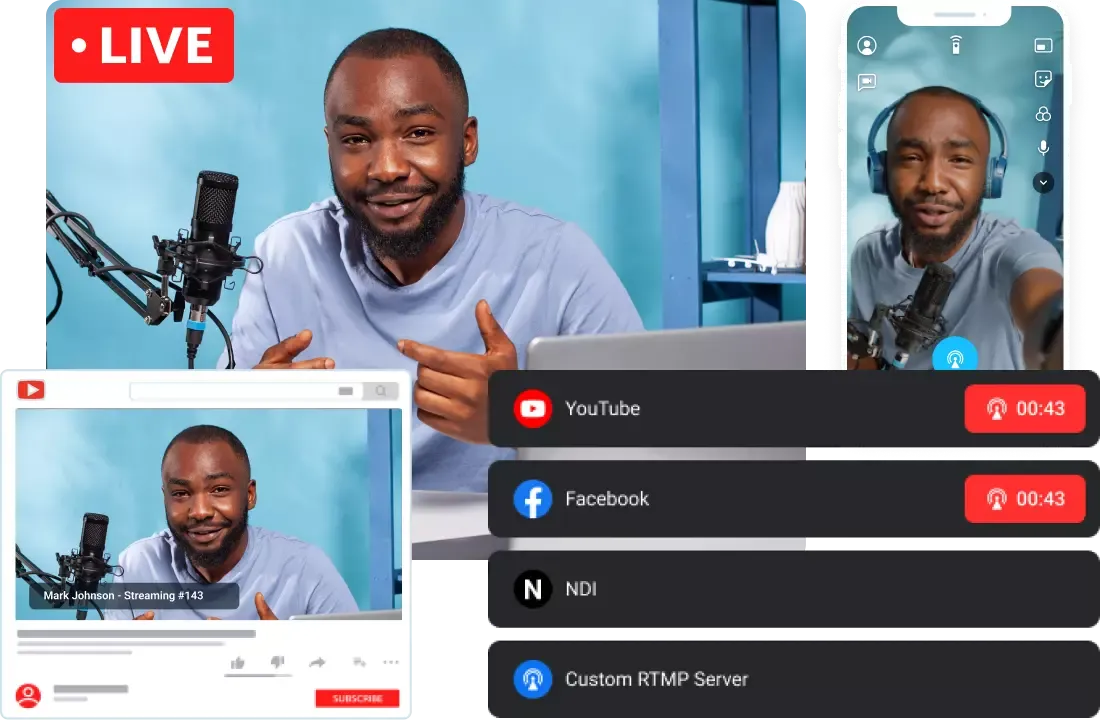
Stream to Facebook & YouTube Live
Streaming has never been easier! Connect ManyCam to Facebook and Youtube to stream simultaneously. Quickly set up your RTMP stream and broadcast to your favorite streaming services and go live on multiple platforms at once to increase your online reach.
Live streaming on Facebook, YouTube, and Twitch is one of the best ways to grow your online audience and reach more people. With ManyCam, going live on these platforms is as simple as flipping a switch.
Multiple Channel Broadcasting
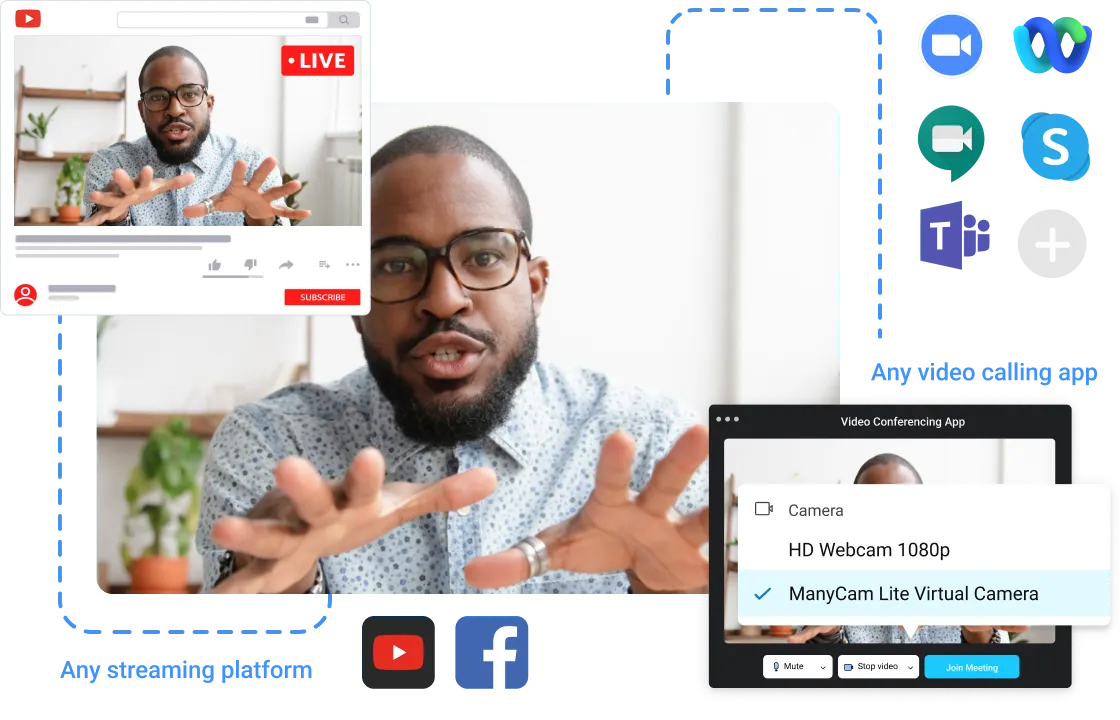
Multiple Channel Broadcasting
Through RTMP connection, users can broadcast simultaneously to multiple streaming platforms to increase your reach. Plus, go live on Facebook, YouTube, and any other live streaming platform at the same time. ManyCam allows users to connect video calling apps such as Skype with broadcasting channels.
Live streaming is a fantastic tool to grow your online presence, especially when you go live on more than one platform at the same time. Multiple channel broadcasting allows you to benefit from each website's best features, such as Facebook's reach and YouTube's monetization.
RTMP Stream
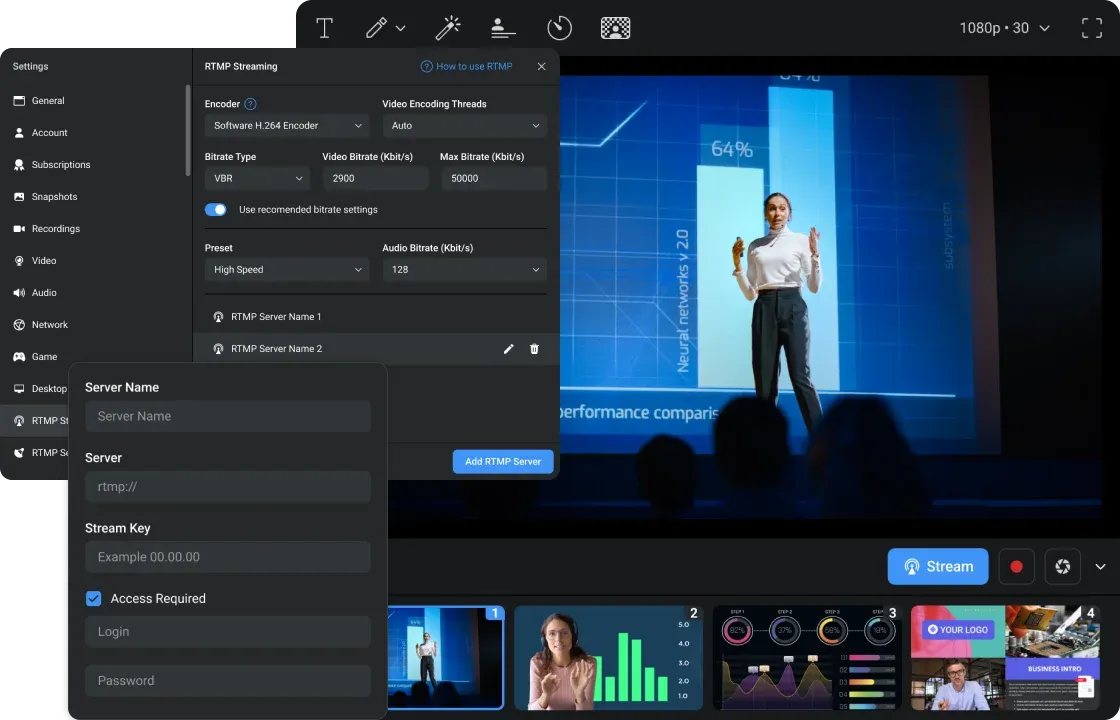
RTMP Stream
The RTMP feature allows you to broadcast directly on any streaming platform with a Stream Key, such as USTREAM and YouTube live events. Set up your preferred RTMP stream within ManyCam and quickly go live on your favorite streaming services!
Real-Time Messaging Protocol (RTMP) is a protocol for streaming audio, video, and data over the Internet. Most streaming platforms allow RTMP connections so that you can find a much bigger audience for your live streams.It's super easy to use this feature on ManyCam, and it can expand your live streaming reach. You can also add custom RTMP configuration to stream on your personal server.
IP Camera
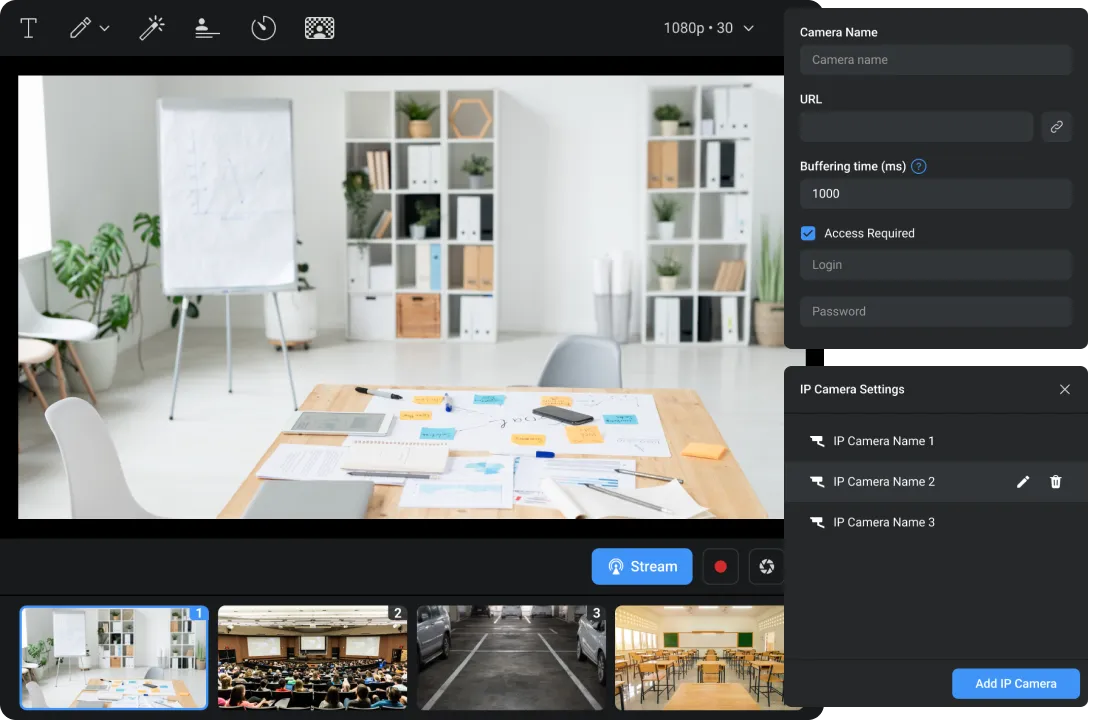
IP Camera
Connect your IP Cameras to stream content or record. View your IP cameras on your computer to keep an eye on your home, office, parking area, or anywhere you need security. The webcam software supports MJPG as well as H.264 Streams.
IP Cameras, short for Internet Protocol Cameras are cameras that send and receive data via computer networks. Their ability to communicate online makes them great for surveillance as well as live video in general.
Green Screen (Chroma Key)
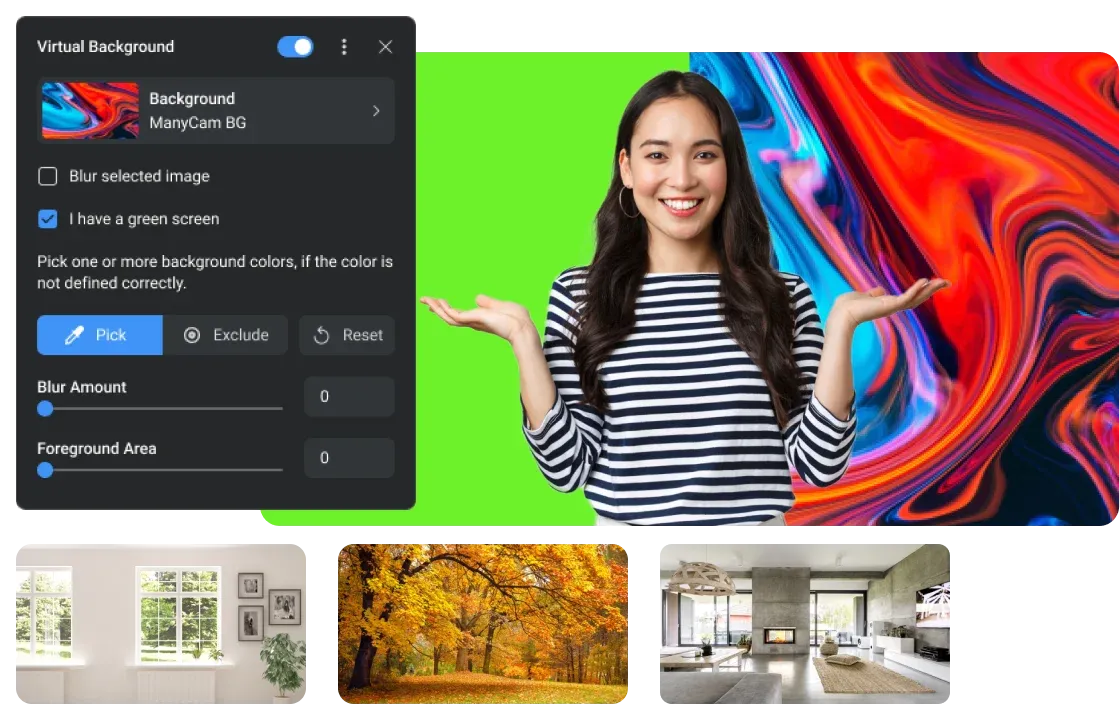
Green Screen (Chroma Key)
Replace your background to enhance your video calls and live streams with customized backdrops. The updated Chroma Key tool is better than ever. It allows you to remove your background while showing images, videos, or supported sources much faster and more smoothly.
Chroma Key, also known as Green Screen, is a visual effect of layering or compositing two images together by using color. It's heavily used in the post-production of movies, TV shows, and the news.The bright green is the color of choice because it doesn't match any skin tone and won't be easily found in objects, but a bright blue is also a common option. On ManyCam, the Green Screen effect can be applied to any background. Solid bright colors always work best.
Whiteboard
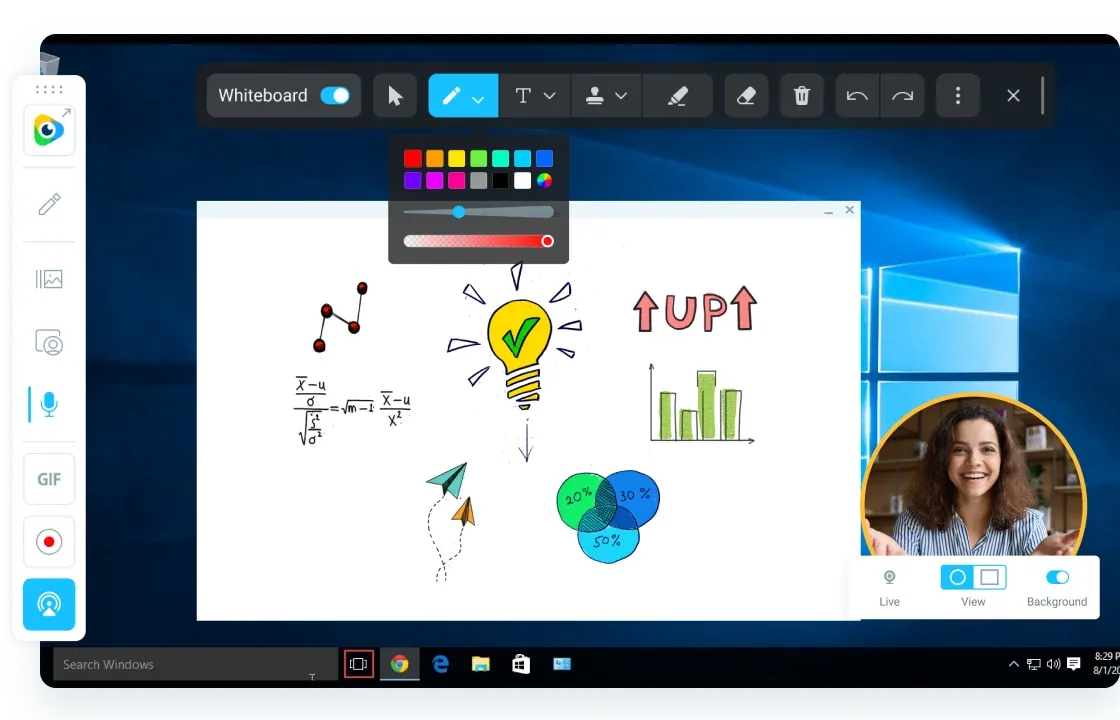
Whiteboard
Deliver highly engaging virtual meetings, online classes, and live streams with ManyCam’s Whiteboard. This feature allows you to easily draw, scribble and add text on your virtual whiteboard while live or when recording.
With the whiteboard opened, users have a ton of tools at their disposal, such as pens, highlighters, shapes, stamps, text, and colors. Also, when using the whiteboard, you can reposition the canvas on the screen, change its opacity or even save your notations for later use with ease.
Video Playlist
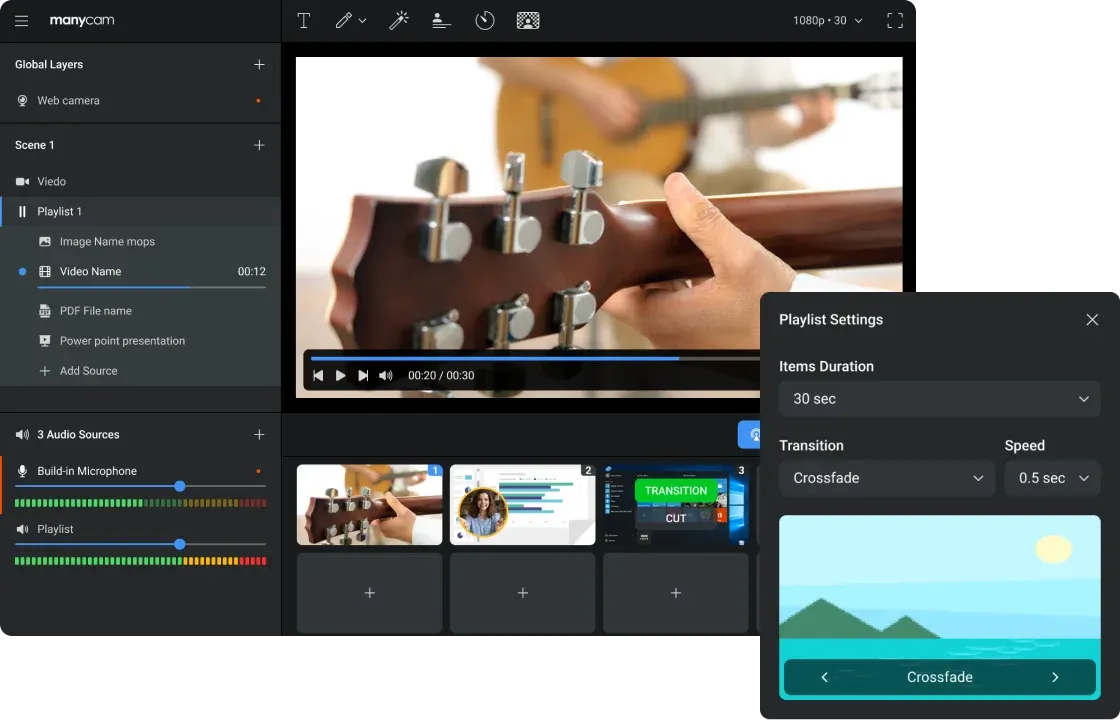
Video Playlist
Set up your video sources in advance, as a video playlist, to maximize your productivity when creating live streaming videos, business presentations, tutorials, and demos. ManyCam allows you to choose the duration of each part, select transitions, and much more.
Creating video playlists can add a lot of value to your live streams and video calls. You get to switch between your live feed and pre-recorded material with the click of a button. The video playlist also gives users more control over the videos, such as loop, repeat, shuffle, and volume.
Overlay
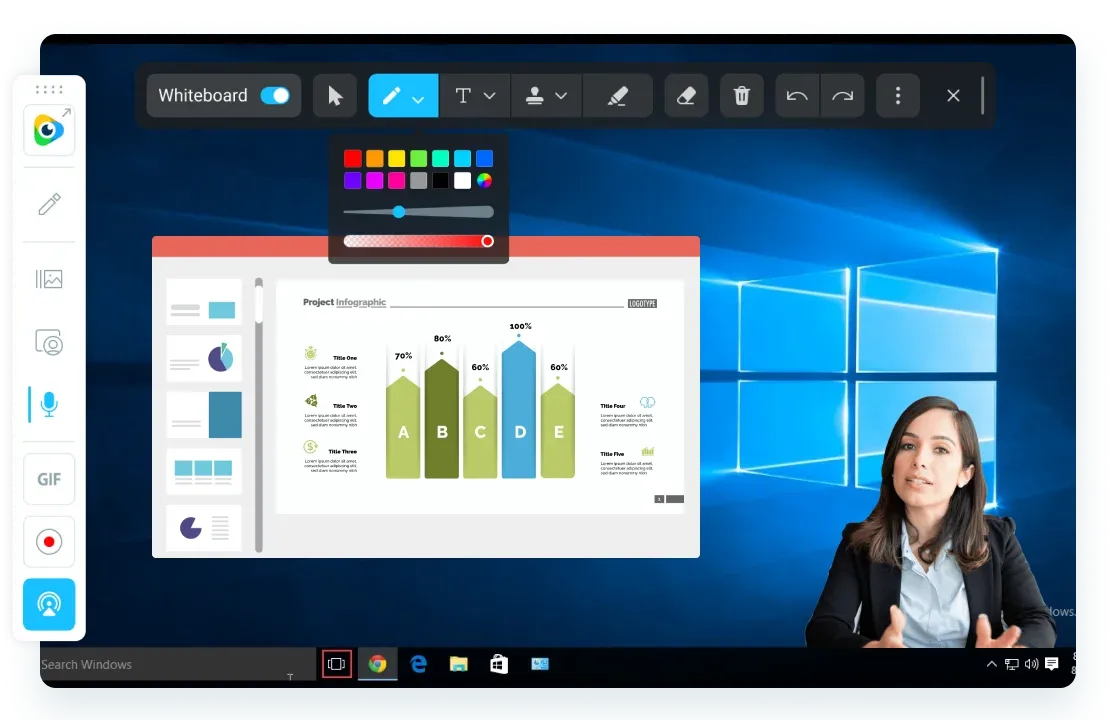
Overlay
The overlay is a quick access panel with ManyCam’s main functions, such as video presets, drawing tools, live streaming, recording, snapshots, and audio management. Plus, the overlay allows users to add their video to the screen in a circle or rectangle with the background on or removed.
This feature is a great way to stay connected with viewers when sharing your screen or presenting PowerPoint slides. Not to mention, users can increase their productivity when recording tutorials or using ManyCam in general.
Draw & Text
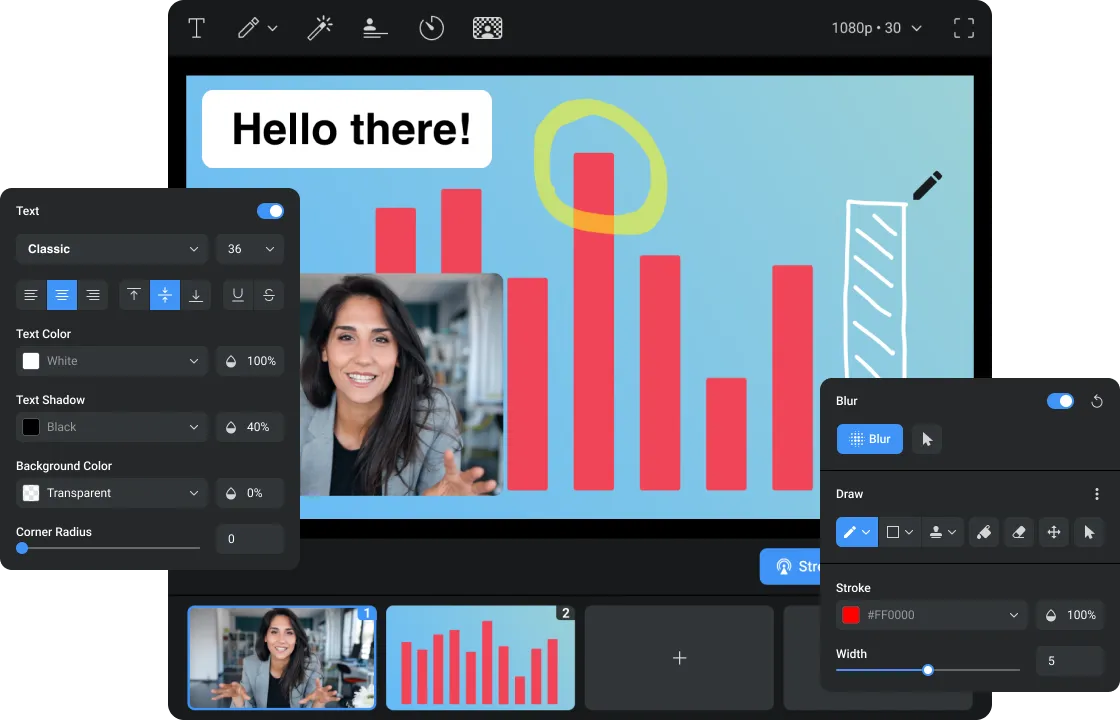
Draw & Text
Write or draw on your main screen to drive the audience's attention. During your live broadcast, with the Draw & Text tool, you can write on your screen and draw freely to highlight your content, add shapes and blur parts of your video while live to keep your audience focused.
The Draw tab adds the tools you need to get your message across your live videos. You can use scribble, draw or write on any of your video sources, such as your webcam view, PowerPoint presentation, pre-recorded video, and so on, to keep your audience engaged.
NDI® Source
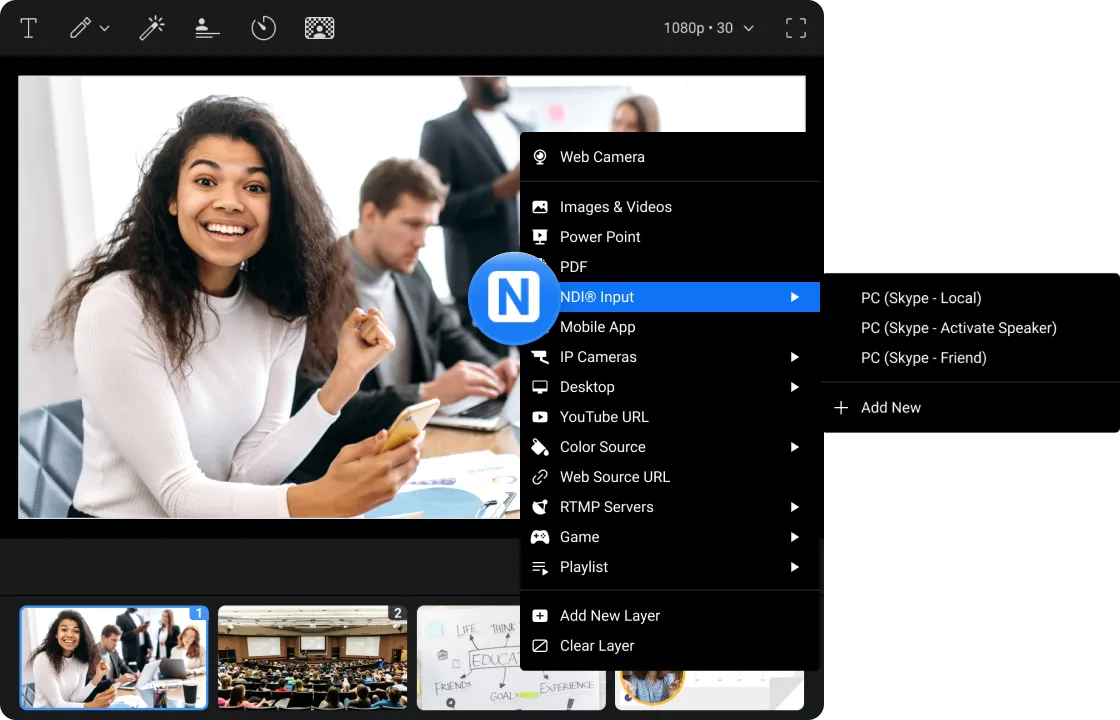
NDI® Source
With NDI® Input, users can add NDI-compatible software and hardware as a video source within ManyCam. Skype and Microsoft Teams are two examples of potential NDI® sources. In other words, your meeting or one-on-one video call interview can be broadcasted live with ManyCam.
ManyCam also offers NDI® Output, which enables users to add ManyCam as an NDI® source on any compatible product with low-latency.
Network Device Interface (NDI®) is a free protocol for Video over IP developed by NewTek that allows video-compatible products to communicate, send, and receive high-quality videos with low-latency - ideal for live productions.
Desktop Screencasting
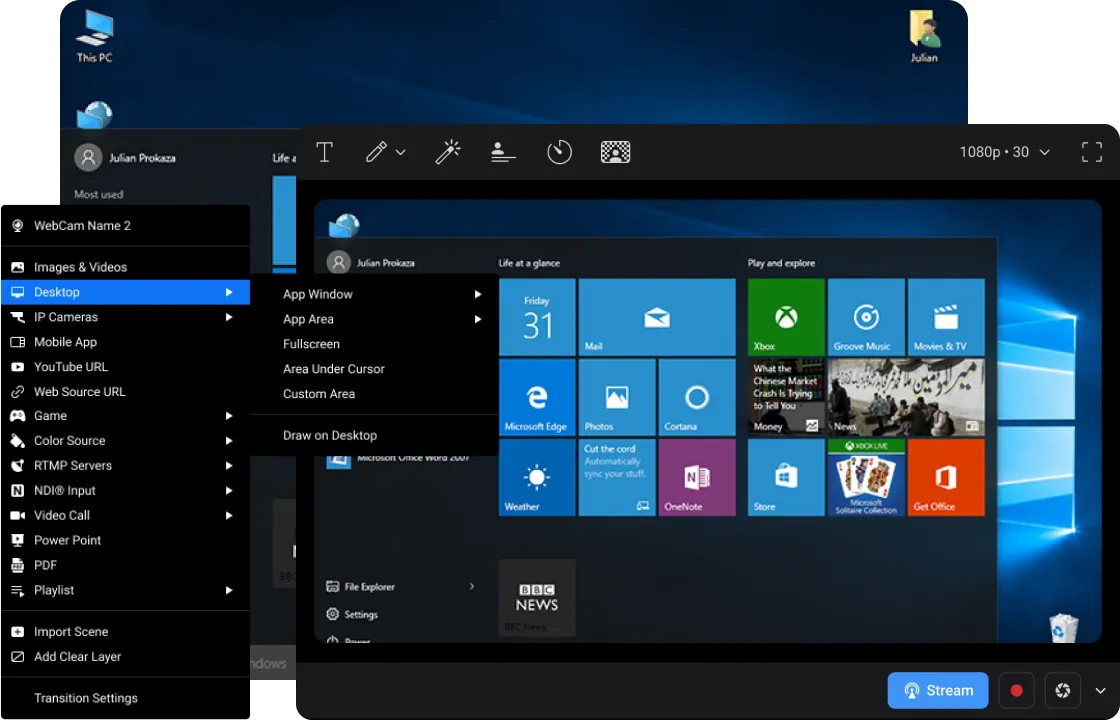
Desktop Screencasting
Share your screen live or record it to deliver highly engaging videos. ManyCam allows you to select your computer screen as a video source for your video calls, streams, and recordings. You can capture your entire screen, custom areas, specific apps, hidden windows, and much more.
Screencasting and screen recording are essential tools for content creators. These ManyCam features help you create tutorials, online training, business presentations, and add value to your live videos like a pro.
Video Recording
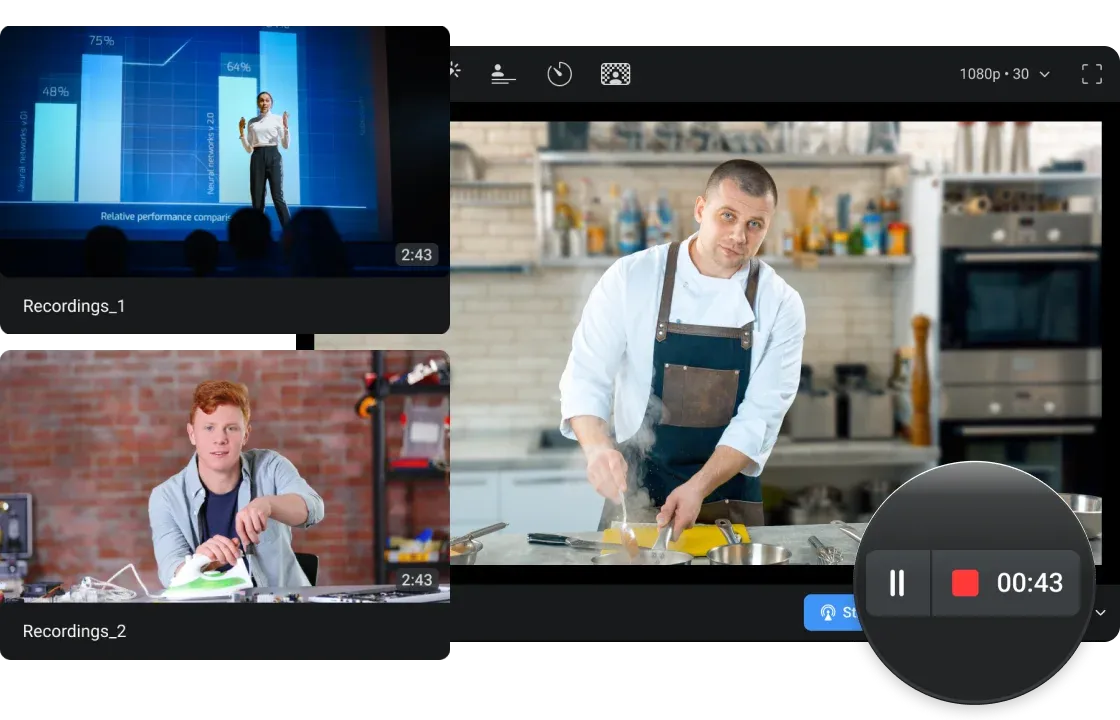
Video Recording
ManyCam allows you to record your screen, video calls, conferences, and live streams. With the click of a button, you can record your video and save it in your gallery. It's the most practical way to record training videos, video tutorials, and live streams in general.
Video, whether live or recorded, is, by far, the most popular type of content out there. If you want to create high-quality videos and increase your productivity, try recording your content with ManyCam.
4K Video Support
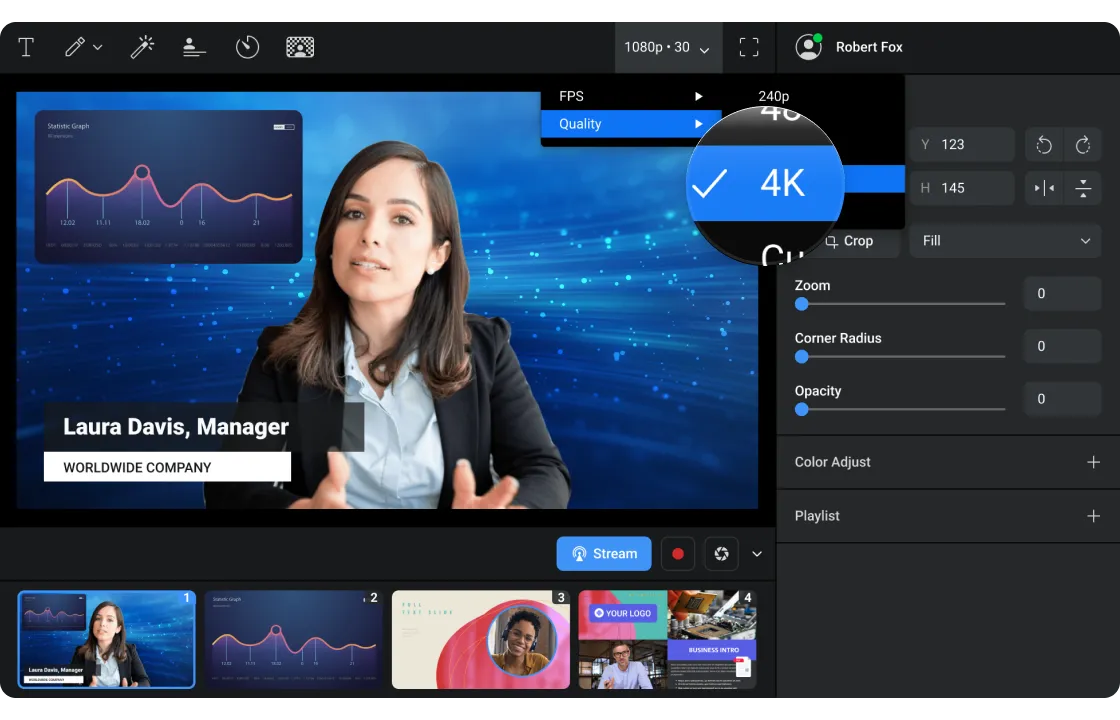
4K Video Support
Render, record, and stream 4K videos with ManyCam. This live streaming software supports 4K video from multiple video sources, which allows you to increase your production value and deliver live streaming videos with the highest quality.
4K live streaming and video calling is something that content creators can explore to increase the video quality they deliver during live videos. If you have the resources to support it, the quality of your videos will be amazing.
3D Masks & Effects
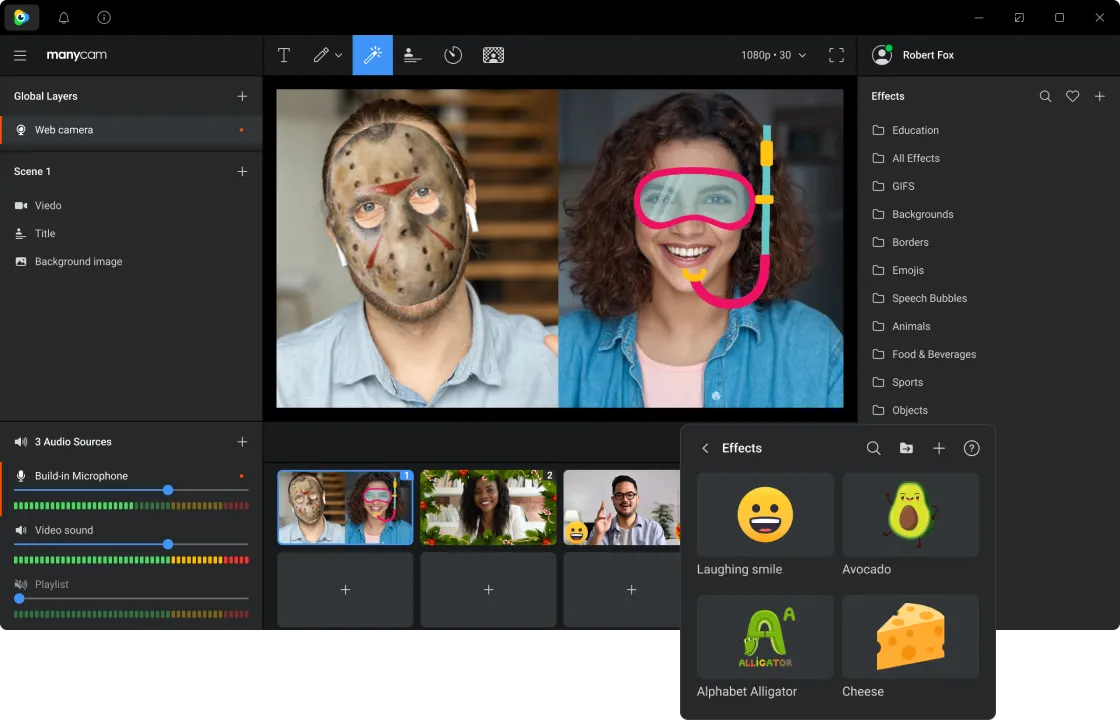
3D Masks & Effects
ManyCam has over 12,000 masks, objects, and effects available for free to help you deliver captivating live videos. Users can drag and drop images and animated GIFs as digital props and resize them while live. Custom effects can be organized in the Effects Panel and applied to any stream or video call.
With all the different ManyCam effects and the ones you will create, you will be able to deliver engaging and exciting live streams and video calls every time you go live.
Motion Detection
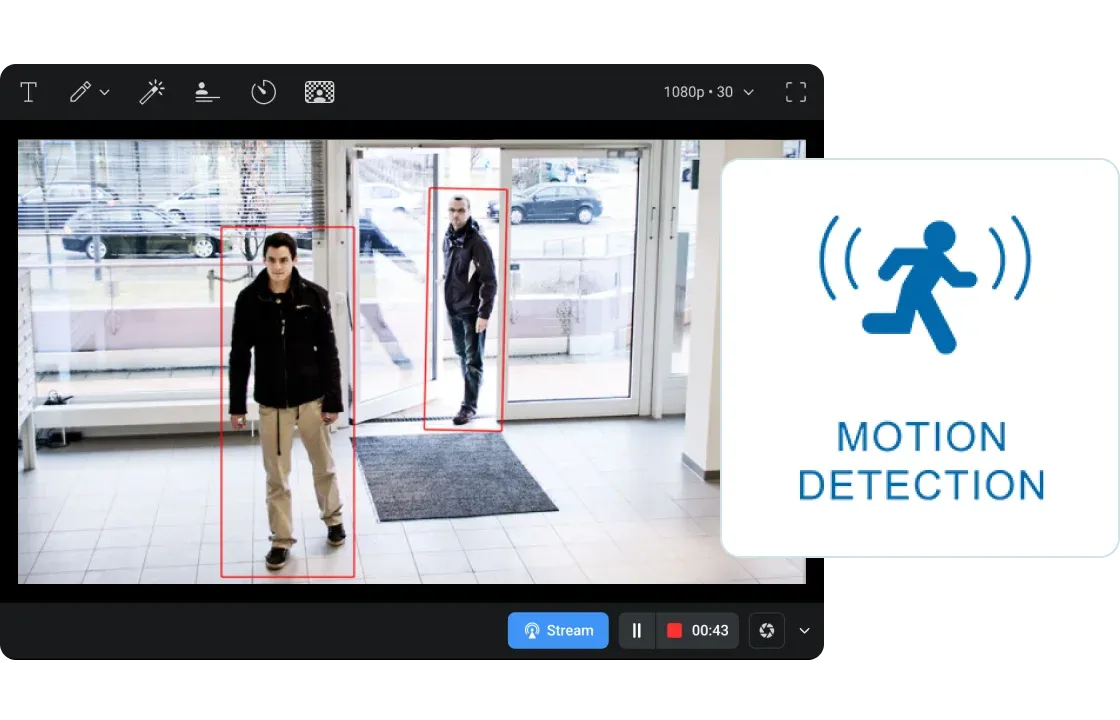
Motion Detection
Use ManyCam for motion detection and be informed by email when motions are detected. You can use it with your IP cameras to enhance your security system solution.
The motion detection feature can also be set to switch the main scene camera to the one that detected the movement, so if your recording 24/7, the scene from the camera with movement will be the one recorded.
Direct Camera Settings Control
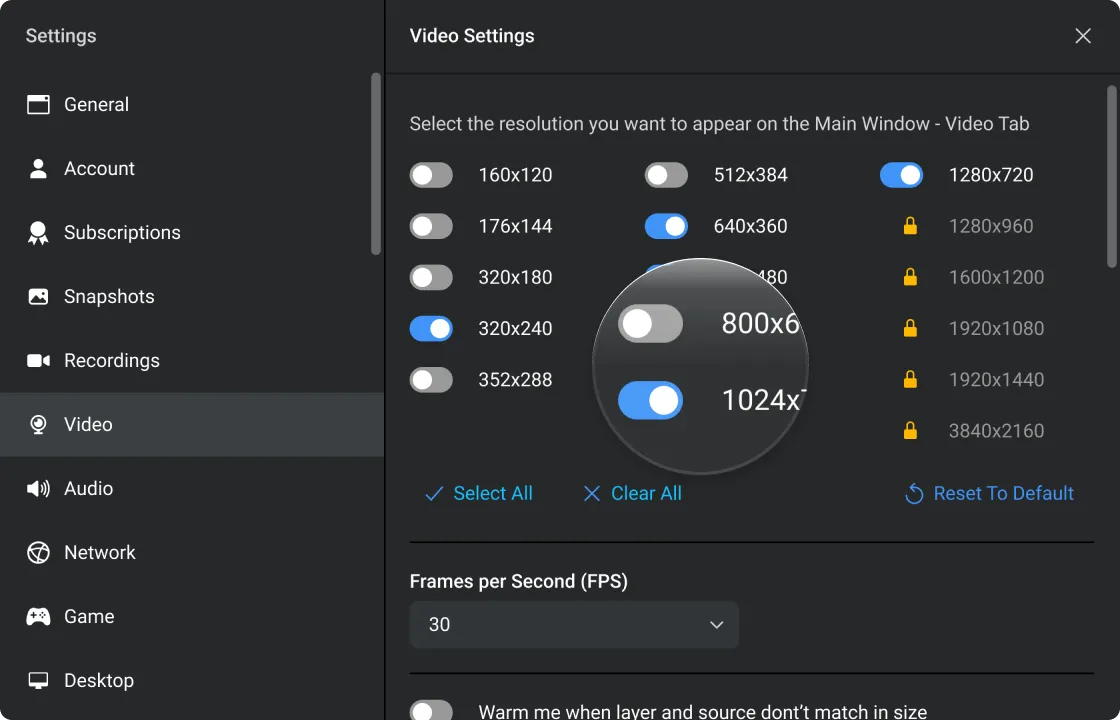
Direct Camera Settings Control
With ManyCam, you can control your camera settings, adjust your video's resolution and color for the best possible streams. Without exiting the software, you can optimize the quality of your video by setting the video format, FPS, and more.
The right video settings can help you raise your live video quality. Whether you need to increase your webcam's brightness to compensate for subpar lighting or simply adjust the colors for more impact, ManyCam makes it easy.
Automated Bitrate Setting
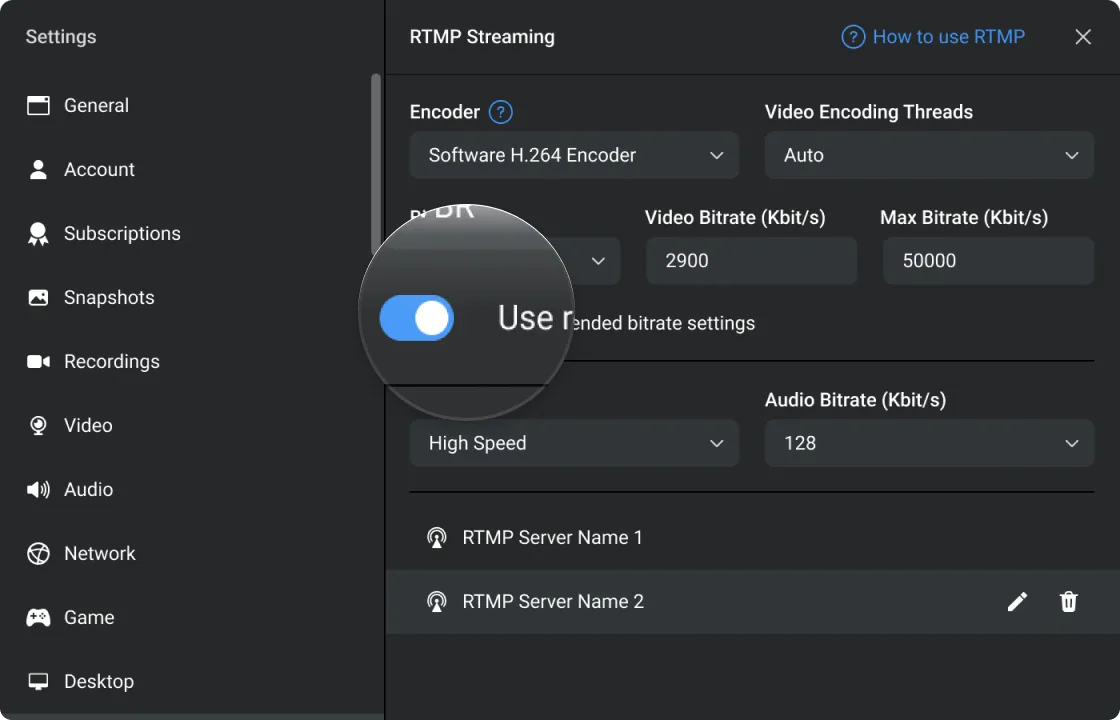
Automated Bitrate Setting
ManyCam detects and automatically sets the video bitrates that are best for both your system and your internet speed, so you don't have to worry about these technicalities. This feature helps you achieve the best possible quality when live streaming.
High-quality live videos rely on your equipment and setup. ManyCam can find the optimal bitrate settings for your live streams, among other parameters, so that you can focus on delivering valuable content for your audience.
Hotkeys
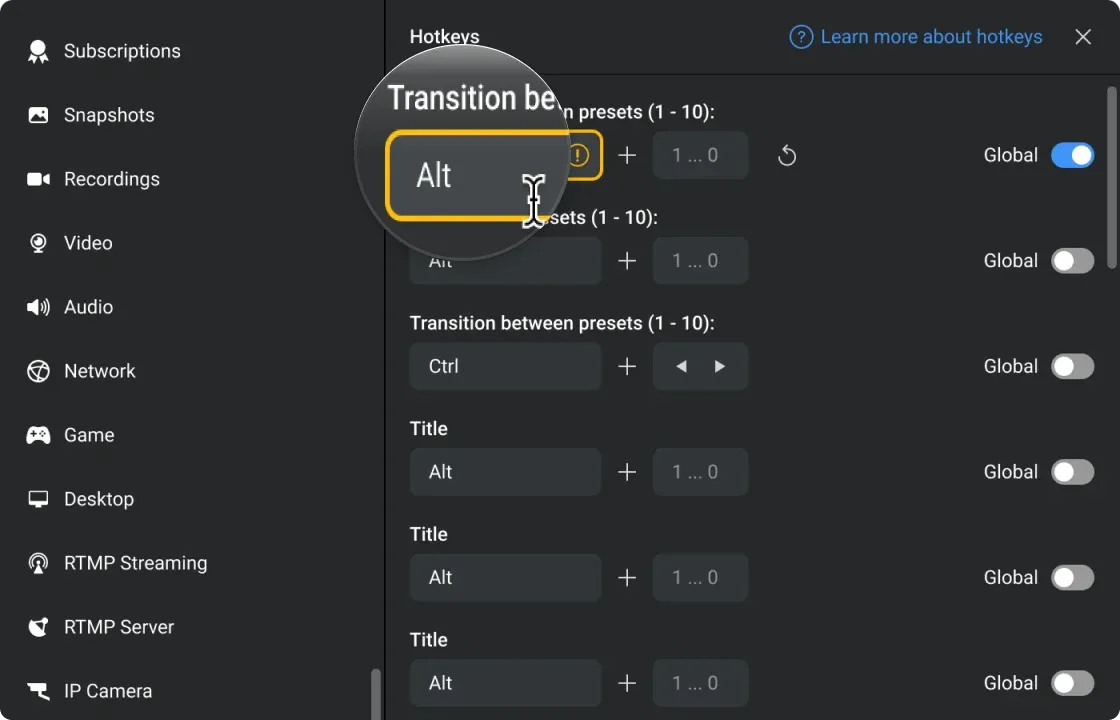
Hotkeys
Users can customize hotkeys to increase their productivity while live streaming. The hotkeys allow you to activate different features and tools, even if ManyCam is running in the background of your stream or video chat. Create professional-looking live videos with ManyCam without having to go back to the software.
A keyboard shortcut is a key combination that triggers an action on your computer. On ManyCam, you can choose whether you want the hotkeys to work across your computer's entire system (global) or just when you are on ManyCam (local). The real advantage is that you can decide each hotkey's combination and if it's global or local.
Toolbar
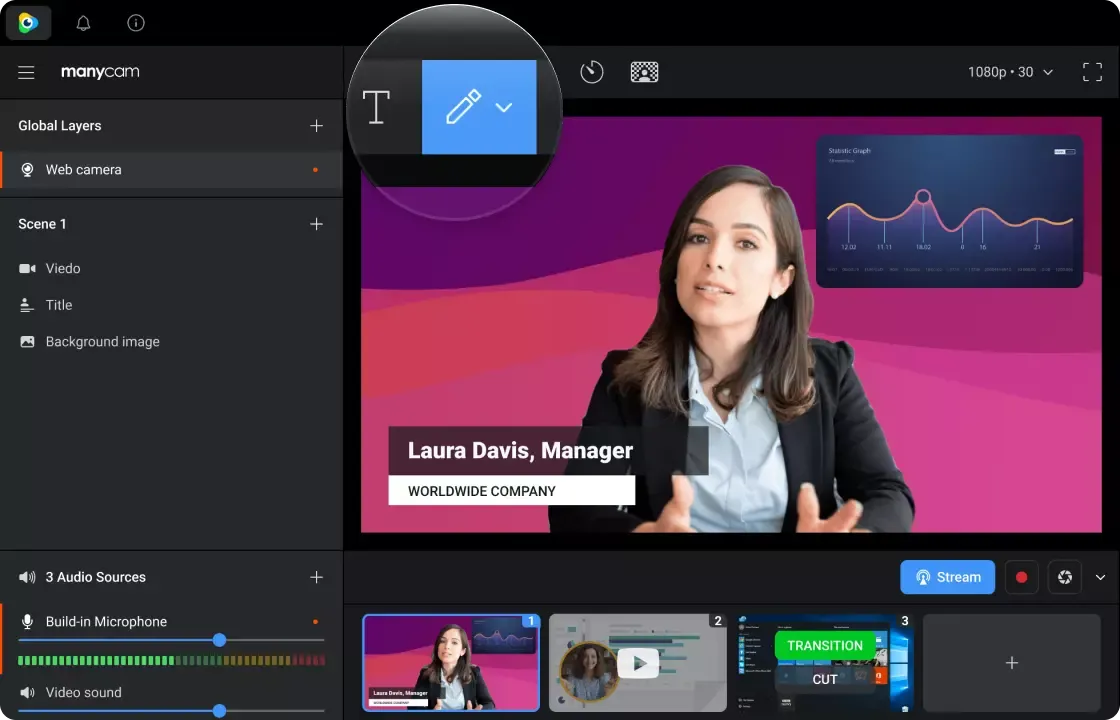
Toolbar
The horizontal toolbar gives users quick access to all of ManyCam's features and tools. Everything is one click away, and you can manage your live stream or video conference with complete confidence and ease.
Game Streaming
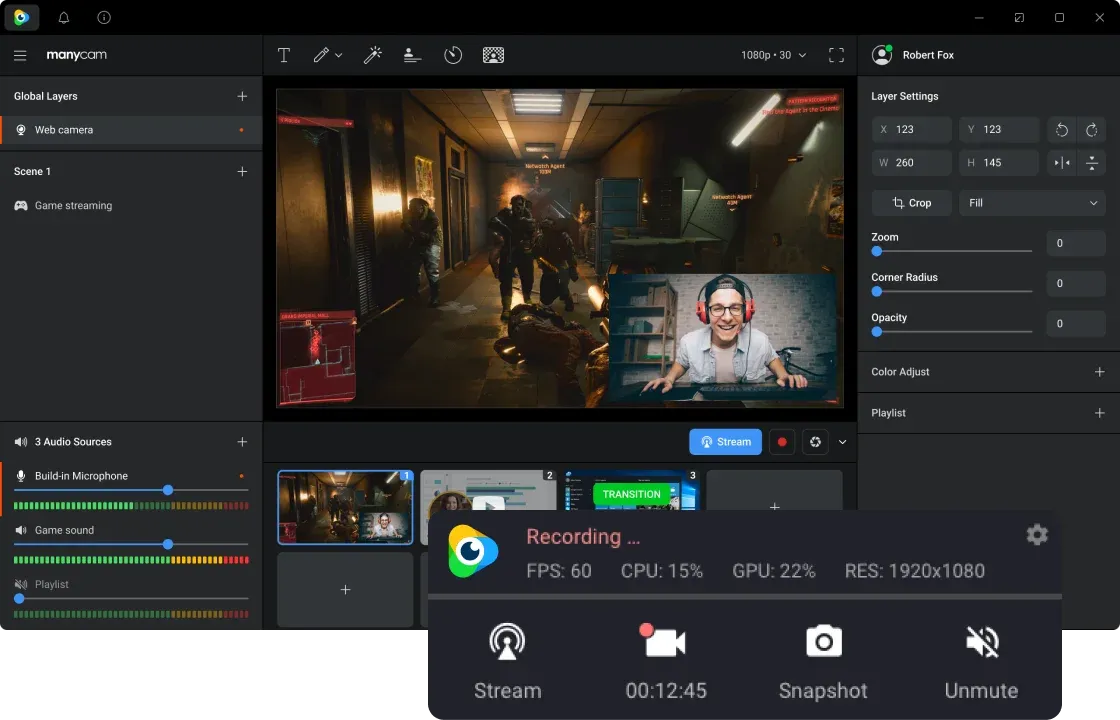
Game Streaming
The game capture module allows you to choose your game as a video source and stream to any platform, including Twitch, which is fully integrated. ManyCam harnesses the power of your GPU instead of using up your CPU, and you can add an overlay to control your live stream.
With ManyCam, live streaming to Twitch or your preferred platform is as simple as flipping a switch. You can set up your scenes in advance, such as your game, your webcam, and chat, replace your background with Chroma Key and stream your games like a pro streamer.
Remote Control
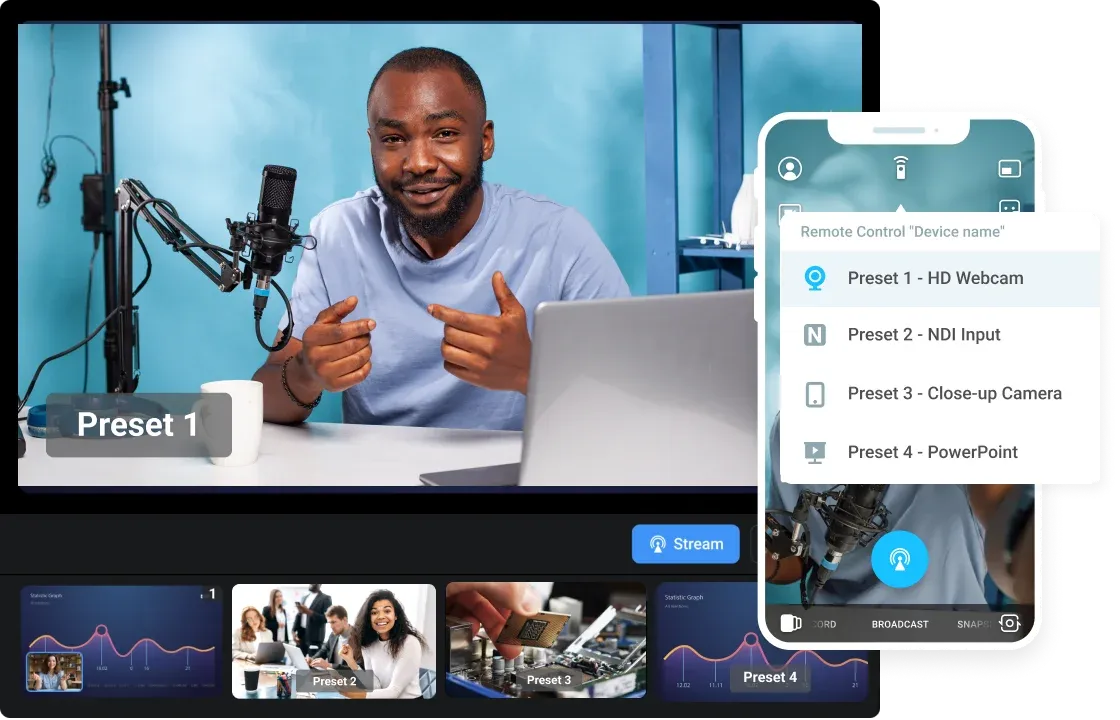
Remote Control
With ManyCam, you can use your mobile device as a remote control or streaming deck to switch from one video preset to the next, without being stuck to your desk.
It’s the perfect tool for your virtual training, video conferences, and live streams to help you show multiple camera angles, subjects, and other resources, such as PowerPoint slides, PDFs, pre-recorded videos, and more.
You can also connect mobile devices as cameras to create a fantastic experience for your viewers without any expensive hardware. For example, set multiple cameras in different spaces or angles, and deliver comprehensive live virtual training, product demos, hybrid learning, and more.
While on a video call or stream on your computer, you can get up and walk to your next point of interest and switch presets (points of view) from your phone to create a seamless flow.

